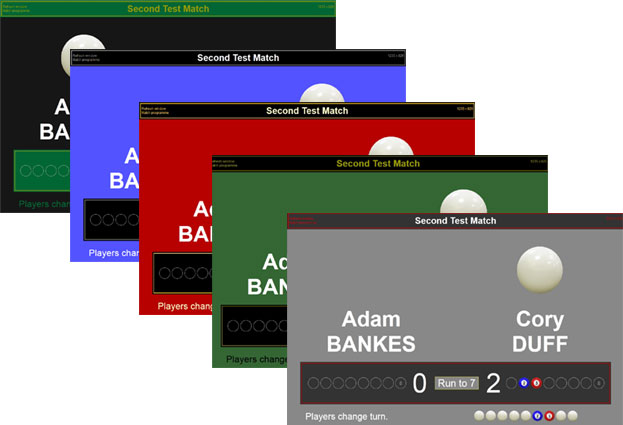Installation
- Windows 7, Windows 8, Windows 10 or Windows 11
- Software must be installed and started using "Run as Administrator"

Scoreboards & Event Calendars
Scoreboard for
8-Ball, 9-Ball and 10-Ball Pool.
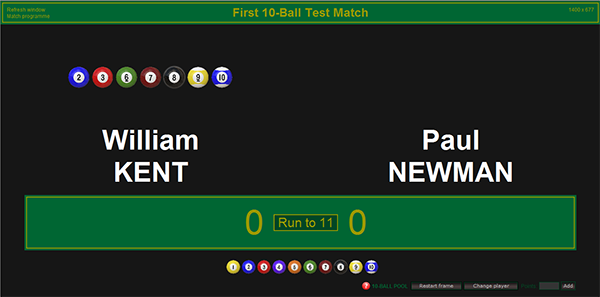 Specially
designed for simple operation and quick starts. All that is required is
the event name and players' names and you are ready to display a scoreboard
on any screen connected to your computer. The scoreboard design can be
customized for colour, font style and font size, or you can select from
5 different preset designs at any time, even during a match.
Automatically rescales to suit any sized screen from a notebook up to
giant plasma monitors 2 metres wide and more. Scoring controls and help
guide are available in 26 different languages. Includes visible display
for current break, unlimited undo and game restart options. As a simplified version this software will not
provide printouts for your records or player performance statistics.
Specially
designed for simple operation and quick starts. All that is required is
the event name and players' names and you are ready to display a scoreboard
on any screen connected to your computer. The scoreboard design can be
customized for colour, font style and font size, or you can select from
5 different preset designs at any time, even during a match.
Automatically rescales to suit any sized screen from a notebook up to
giant plasma monitors 2 metres wide and more. Scoring controls and help
guide are available in 26 different languages. Includes visible display
for current break, unlimited undo and game restart options. As a simplified version this software will not
provide printouts for your records or player performance statistics.
 |
Download Pool Scoreboard for all Windows PCs |
 |
Download the User Guide (PDF) |
Warning! This software needs permission to update its database. Always start this software by right clicking its EXE to select [Run as Administrator].
To get started all you need is a computer with a monitor:
Scoring functions
Each cue sport has different rules and the scoring functions available for each cue sport are different. Some of the notable differences are:
8-Ball Pool
Instead of points, ball numbers are scored according to version of overs/unders. For example 'unders' may be balls numbered from 1 to 7 or they may b plain 'yellow' balls, 'Overs' may be balls numbered from 9 to 15 or they may be plain 'red' balls.
The scoreboard displays current turn, overall rack score for the match, which balls have been potted by each player and the balls remaining to finish the rack.
9-Ball and 10-Ball Pool
Instead of points, ball numbers are scored.
The scoreboard displays current turn, overall match score and which balls have been potted by each player and the balls remaining for each player before the rack can finish.
SCOREBOARD SCREENS & MONITORS
While using your own screen for scoreboard display should suffice for practice matches, at an event where you want the audience to see the scoreboard, the screen needs to face the audience and also be much larger.
Scoring from a PC
If using a PC with a large monitor you can sit off to side and score without blocking the audience's vision. To use an extension monitor on a PC as well as your usual monitor your PC will
most likely need to have two graphics cards.
Scoring from a laptop (notebook)
The ideal solution! Every laptop has its own built in LCD screen for your view while scoring and it should also already have a monitor port on the back to plug in a large monitor for the audience's scoreboard display.
Monitor displays
All sized monitors can be used and no adjustment is necessary as the scoreboard display will automatically detect the usable screen size and adjust size proportionally. All graphics for number and ball displays are high quality PNG images and of adequate size to look good even on the largest monitors which can be up to 4 metres wide.
GETTING STARTED
To use the scoreboard, first add the match to your list, nominating:
- name of the event
- first and last names of both players
- the match start time
If you don't provide this information properly you will get errors and look
foolish.
Starting a new match
Select the match to score from the match list. The first thing you need to do
before starting the scoring is to nominate the player to break.
UNDO score function
While scoring a match you can undo the last scoring event all the way back to the start of that particular frame. The undo function will also remove any performance record for that particular stroke at the table. If you have made a total mess of the scoring it may be easier to 'Restart' the frame.
Restart
By using the 'Restart' option you can clear all scores for that frame and reset the break to what it was. Restarting only applies to the current frame while it is active.
To fully enable a restart you may have to edit the match and reset if to
"unfinished".
NEXT frame
To finish a game minimum requirements may be needed for the system to allow it:
1. 8-Ball requires the 8 ball to have been potted.
2. 9-Ball requires the 9 ball to have been potted.
3. 10-Ball requires the 10 ball to have been potted.
For pool you need to nominate who won that frame because in some rule sets potting the king ball can mean either a win or loss of frame depending on the order that it was potted. Once a
game is "finished" it cannot be undone and further scores can only be added to the new or next frame.
FINISH the match
To finish a match minimum requirements may be needed for the system to allow it:
1. The frame may need to qualify as in 'Next frame' above.
2. Enough games have been won.
After you finish a match no further scores can be added. If you have finished in
error you can make the match active again by editing the match details and
changing 'Finished' to 'No'.
SCOREBOARD DESIGN
The scoreboard design and colour scheme can be changed from the
link for "Settings". On the settings page you can select from 5 different
preset colour schemes, or you can edit each of those colour schemes to
change colors, lettering styles and sizes. Colour scheme can be changed at
any time, even during a match.